Invoicing - View, Add and Edit Invoices
When you add invoice text items they can then be used with specific job types, group lines, simple lines and WIP lines on invoices. The use of text items removes the need to type descriptions manually when customizing an invoice. You can also add text to use with interim/progress invoices.
You can add invoice text to an existing WIP line on a draft invoice. This enables you to easily consolidate descriptions into one WIP line.
When you add a WIP line to a draft invoice:
- Click the job details row to view the Description field.
- Click the Description field to put it in edit mode and activate the Insert Invoice Text button.
- Position the cursor where you want to insert the text item.
- Click Insert Invoice Text.
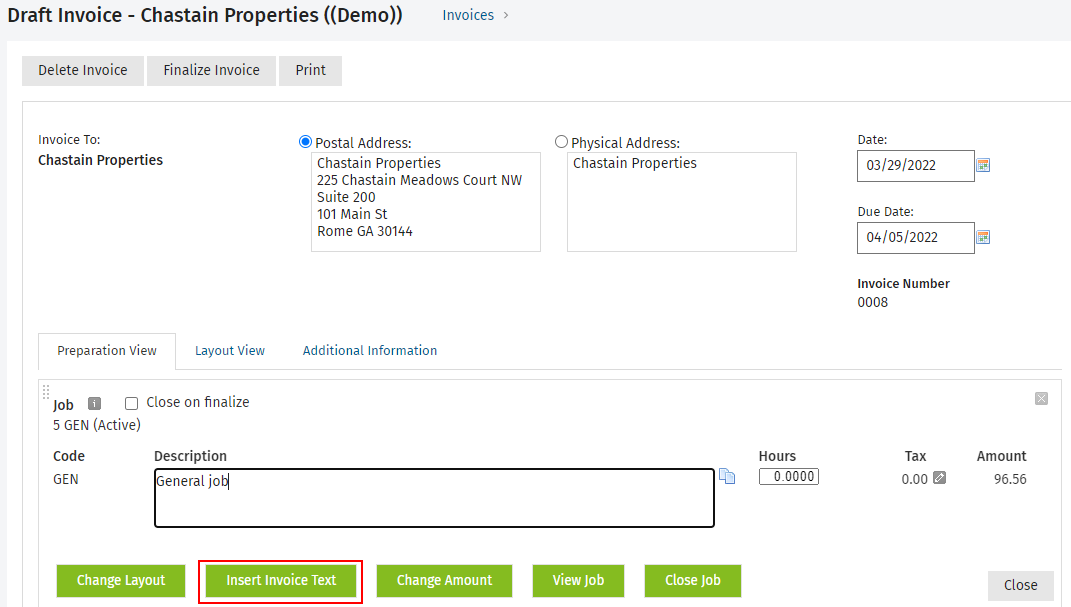
- Click the invoice text you want to insert (you can see a preview of the text in the read-only field beside it).
- Click Insert Text - the text is inserted into the WIP line where the cursor was previously and the relevant data is inserted into the merge fields.
- Continue with your draft invoice.
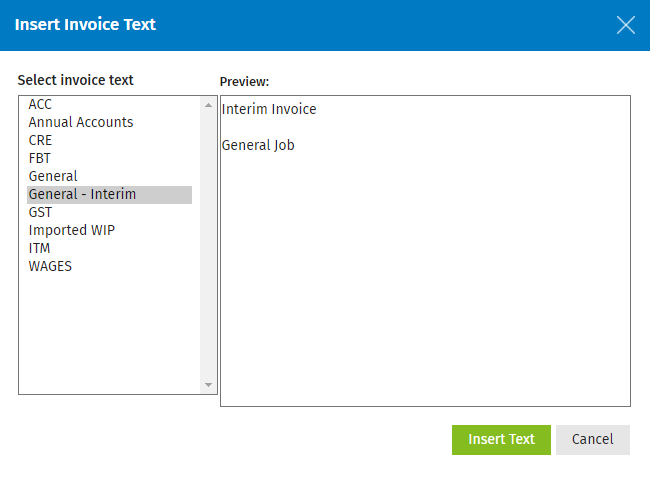
You can add invoice text to a simple line or group line on a draft invoice. This enables you to easily create a description.
When you add a simple line or group line to a draft invoice:
- Click the Description field to put it in edit mode and activate the Insert Invoice Text button.
- Click Insert Invoice Text.
- Click the invoice text you want to insert (you can see a preview of the text in the read-only field beside it).
- Click Insert Text - the text is inserted into the line where the cursor was previously (merge fields are NOT merged in simple and group lines).
- Continue with your draft invoice.
.png)